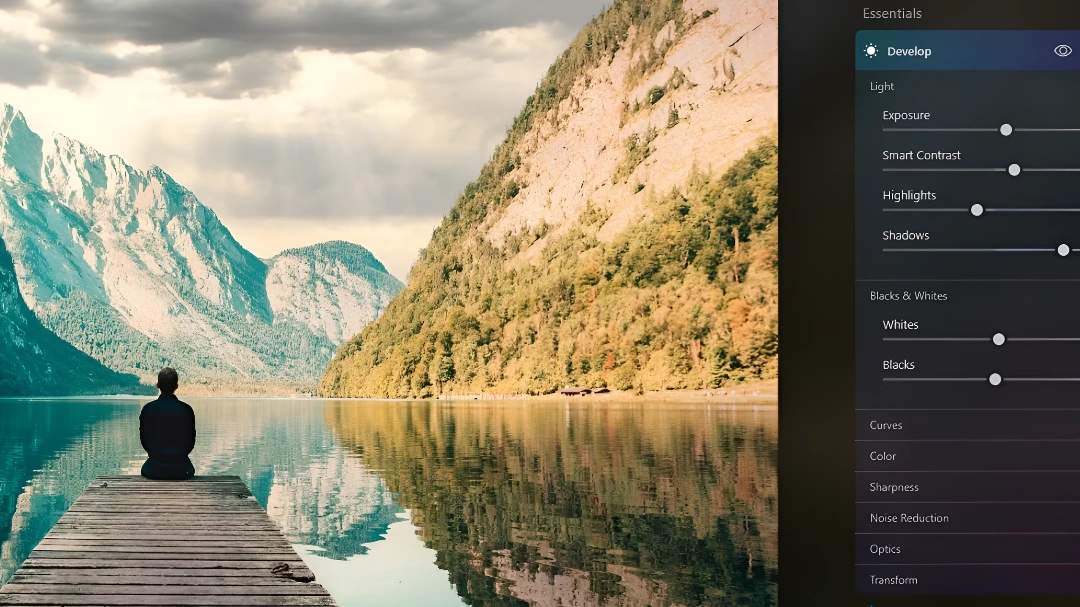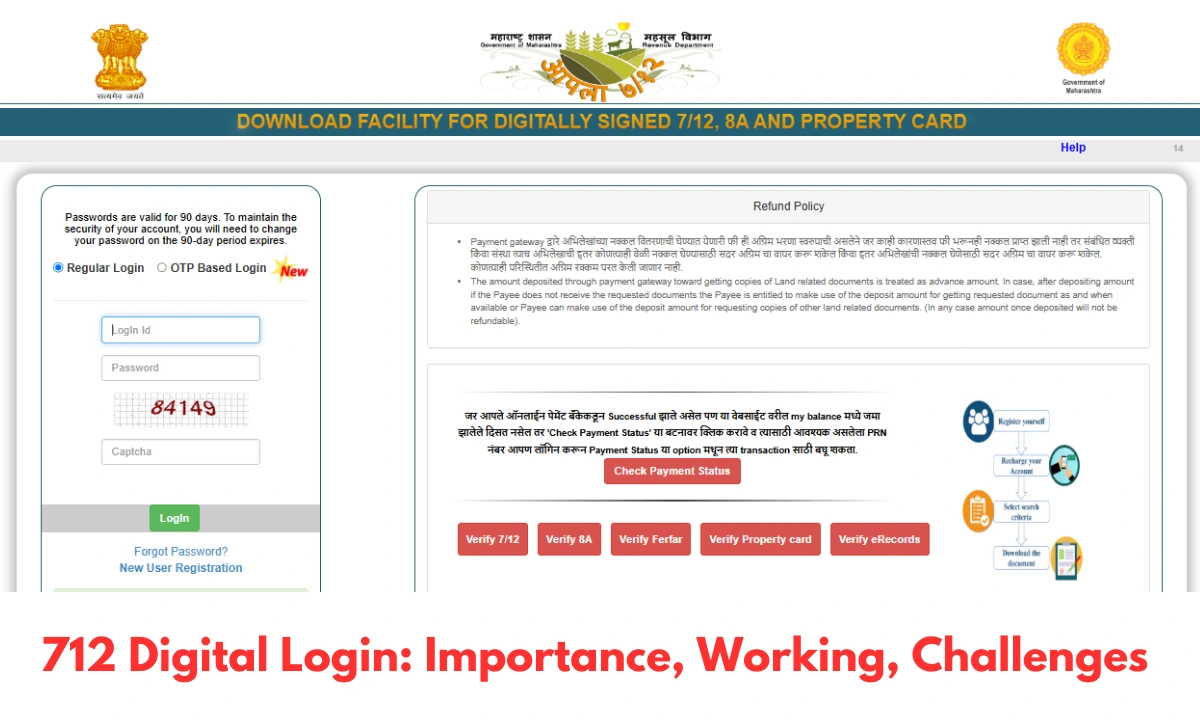I wasn’t looking for anything big—just an easier way to fix my photo edits. Like most photographers who use Lightroom, I had gotten used to clicking 10 times just to lighten a shadow or clean up a small area. But while I was trying out Skylum’s Luminar Neo, I came across something that really surprised me: the Luminar Brush. At first, I thought it was just another basic brush tool. But after using it for a few days, I realized it was much more than that. It gave me full control over where I wanted to make changes in my photos, and it made editing faster and simpler.
The more I used it, the more I saw how helpful it was. I could easily fix small parts of a photo without affecting the whole image. It saved me time and gave my edits a more professional look—without being complicated. Let me show you how the Luminar Brush changed the way I edit—and how you can use it to improve your photos too.
What Is the Luminar Brush?
The Luminar Brush is a built-in selective editing tool found inside Skylum Luminar Neo (and Luminar AI, to a lesser extent). Tucked under the Masking tab of any editing tool, it allows you to “paint” enhancements—such as exposure, contrast, saturation, glow, and AI-powered only onto specific areas of your image. No need for multiple adjustment layers. No need to dive into Photoshop. Just paint, refine, and move on.
Key Brush Parameters:
- Size: Control the width of the brush
- Softness: Adjust how feathered the edges are
- Strength: Regulate the opacity of each stroke
- Erase/Invert: Quickly undo or reverse masks
How to Use the Luminar Brush in Luminar Neo
When I first loaded Luminar Neo, I was hoping for simplicity—and that’s exactly what I got. The brush interface is beautifully intuitive:
Step-by-Step Guide:
- Open an Image in Luminar Neo
- Choose an Editing Tool, like Light, Structure AI, or Glow
- Click Masking → Brush
- Adjust the Size, Softness, and Strength
- Paint the area where you want the effect applied
It’s like Photoshop’s layer masking but without the complexity. The first time I used it on a portrait, I realized I could isolate enhancements to just the face — in under 20 seconds. And for beginners? Skylum’s YouTube channel has excellent short explainers to help you get started.
Can You Use the Luminar Brush with AI Tools?
Yes — and that’s where things get magical. Pairing the brush with AI tools like Relight AI or Skin AI opens a hybrid world: intelligent automation plus selective control.
Real-World Use Cases:
- Use Relight AI, then brush the effect only onto the subject’s face for more natural backlighting.
- Apply Skin AI, but limit it to the forehead or cheeks using the brush.
- Replace the sky using Sky AI, then clean up around trees using precision brushing.
This combination of AI + brush control is the heart of Luminar Neo. According to Skylum’s own documentation and community feedback, this is the feature that elevates Neo beyond traditional editors like Lightroom or Capture One.
Luminar Brush vs Lightroom Masking: A Side-by-Side Comparison
After using Lightroom for nearly a decade, I was skeptical that Luminar’s brush would compare. But here’s the reality:
| Feature | Luminar Brush (Neo) | Lightroom Masking |
| Ease of Use | Simple, minimal clicks | Requires more setup |
| AI Integration | Native with every tool | Limited |
| Layer Masking | Fully supported | Limited, no stacking |
| Selective Control | Real-time brushing | Slower feathering workflow |
| Performance Speed | Fast, lightweight UI | Can lag with heavy masks |
| Learning Curve | Beginner-friendly | Moderate to steep |
Is the Luminar Brush Available in Luminar AI?
Technically, yes. Luminar AI also includes a brush tool under masking, but it’s limited in scope:
- No layers
- No modular masking
- Fewer AI compatibility options
If you’re serious about control, Luminar Neo is where the brush shines. It supports layers, extensions (like HDR Merge, Focus Stacking), and deeper AI integration. So, if you’re browsing Skylum’s site wondering which version to get — go with Neo.
Can You Use Luminar Brush for Portrait Retouching?
This is where the brush absolutely killed it in my workflow.
One Portrait Workflow I Loved:
- Applied Skin AI to reduce forehead shine
- Brushed Glow onto the cheeks for softness
- Used Structure AI on the eyes to enhance details
- Removed distracting elements from the background with the Erase tool
The final image looked polished without being fake. No “plastic skin,” no heavy filters — just subtle, clean enhancement. Skylum’s Luminar AI portrait guide backs up this approach, but with the brush, you get pixel-level targeting, something even higher-end plugins can’t always do easily.
Pro-Level Edits: Combining AI + Brush for Cinematic Effects
By Day 5, I developed a layered cinematic workflow that blew me away:
- Use Relight AI to fix shadow issues
- Brush it only onto the subject’s body for drama
- Add Color → Warmth, then brush it softly into the background
- Use Glow along edges to simulate lens bloom
Every brush stroke became a stylistic signature. The best part? No extra downloads, plugins, or LUTs — just using what’s built into Luminar Neo.
Best Brush + Effect Combinations to Try
Here are a few effect pairings that consistently gave me pro-level results:
| Effect | Brush Application Area |
| Structure AI | Eyes, hair, textures, buildings |
| Glow | Highlights, rim light, reflections |
| Skin AI | T-zone, cheeks, under-eye areas |
| Saturation | Skies, foliage, water |
| Sharpening | Jewelry, eyes, fine texture spots |
This kind of micro-targeting used to take hours in Photoshop. Now it takes minutes — with no extra training.
Advanced Tip: Use Luminar Brush for Layered Composites
Yes — Luminar Neo supports layers, and the brush tool lets you blend elements seamlessly.
Creative Use Example:
- Layer 1: Foggy landscape
- Layer 2: Portrait silhouette
- Use the Brush Tool to blend fog into the edges of the silhouette
- Add Glow or Color for mood
In under 10 minutes, I had an atmospheric double exposure that looked like it belonged in a film poster.
Add extensions like Focus Stacking or Noiseless AI, and you’ve got a full compositing toolkit.
Tips to Master the Luminar Brush for Natural Results
You can get pro results with just a few tweaks. Here are my personal rules:
- Strength: Keep between 30% and 60% for realism
- Softness: High for blending, low for detail edges
- Zoom in: For eye retouching or jewelry enhancement
- Invert & Erase: Always refine your mask after initial application
- Layer Gradually: Stack effects subtly for more natural results
It takes a bit of practice, but once it clicks, you’ll never go back.
The Luminar Brush Hugging Face Connection—What’s the Buzz?
People are talking about “Luminar Brush Hugging Face” on forums, and it’s not by chance. Hugging Face is a popular website where people share smart tools, and photographers are now trying to mix these tools with photo editing apps. Luminar isn’t free or open to everyone, but it has smart features like automatic masking and brushing that give users both help and control—something that people on Hugging Face really like.
If you’re someone who works with pictures or editing tools from Hugging Face (like ones that cut out faces or objects), Luminar Neo is a good place to test those tools and then make the results better by hand.
Conclusion: Small Tool, Big Impact
The Luminar Brush might seem like a simple feature at first glance, but in practice, it’s one of the most powerful tools inside Luminar Neo. It bridges the gap between automation and creative control—letting you fine-tune your edits exactly where they matter most. Whether you’re retouching portraits, enhancing landscapes, or blending layers for artistic composites, the brush gives you precision without slowing you down.
If you’re serious about getting pro-level results without the complexity of traditional tools like Photoshop, the Luminar Brush deserves a place at the center of your workflow. Once you start using it, you’ll wonder how you ever edited without it.
Read Our More Blogs:- How to Fix huzoxhu4.f6q5-3d Bug: Complete Step-by-Step Guide