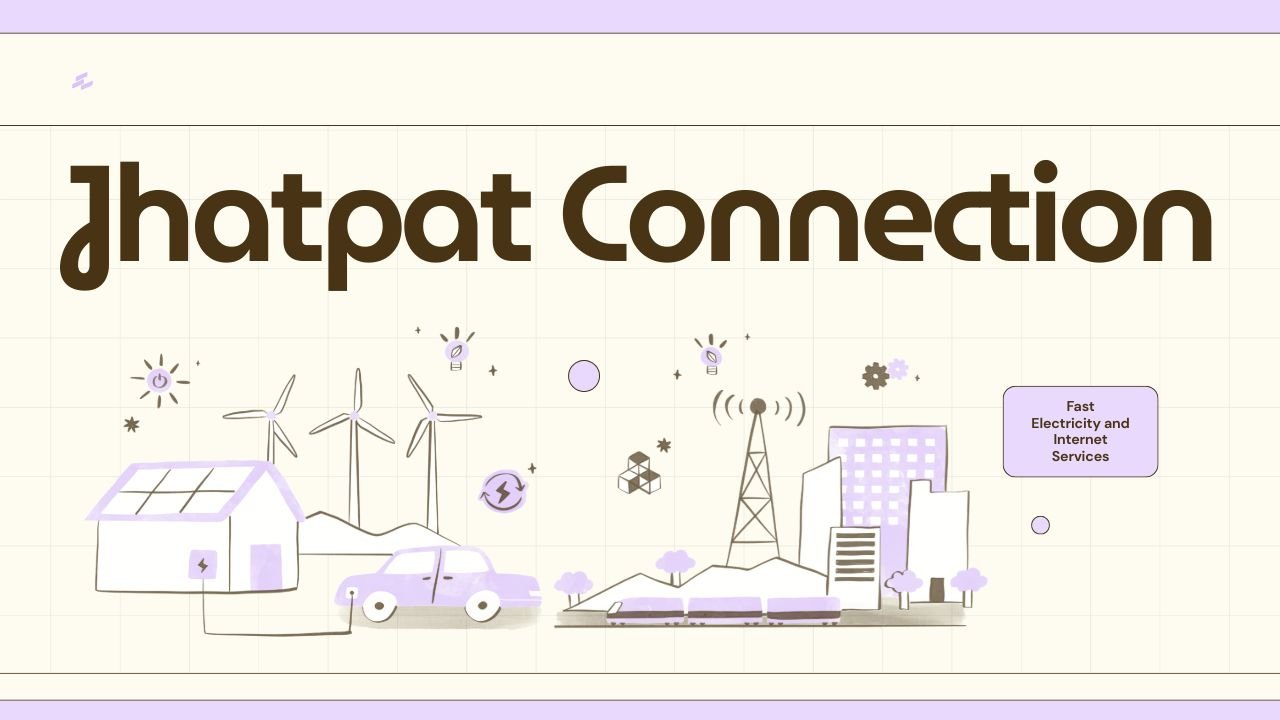Being a digital artist, animator or content creator that works with SFM, you need to be able to compile your projects successfully. Preparing your animation for sharing or editing is done by compiling it in SFM which means rendering it into video or images. No matter if you’re making a movie, machinima or something inspired by games, using good SFM compile techniques will boost your project’s quality and efficiency.
Through this article, we will go over what SFM compile means, how it can be done, important methods and settings, usual problems and tips to help you develop smooth animations easily.
What is SFM Compile?
In simple words, an SFM compile changes your raw creation in Source Filmmaker into a video file or a set of rendered images. This is very important since SFM makes it easy to create and preview your animations, but the previews may not be of the quality needed for the public or commercial use.
All the assets, models, camera setups, lighting, visual effects and audio details are processed by the software, which renders every frame separately at the chosen resolution and settings. The recorded video can be improved or sent directly to YouTube.
What Is The Significance Of SFM Compile?
Some who are just starting with Source Filmmaker do not see how important it is to compile a scene. If animation clips are not prepared properly, your project might not perform well.
- The low settings in the renderer create poor-quality videos.
- Issues with the visuals or the inclusion of missing effects in the result
- Video and sound that do not match up
- A file is too large if its size takes too much of your memory.
When you properly compile your SFM project, you save time and ensure that the final result is attractive and convincing.
How to Perform an SFM Compile: Step-by-Step
Here’s a typical workflow for compiling your project in Source Filmmaker:
1. Prepare Your Scene
- Double-check all animations, lighting, and particle effects.
- Ensure all assets and models are properly loaded.
- Set your project resolution and frame rate (commonly 24 or 30 FPS).
2. Choose the Output Format
- Decide if you want to export as an image sequence (PNG, TGA) or directly to a video format.
- Image sequences offer the best quality and flexibility for post-processing but take more storage.
- Video formats are quicker but may compress quality.
3. Adjust Render Settings
- Use the Render Settings panel to select quality presets such as “Draft,” “Normal,” or “High.”
- Customize anti-aliasing, motion blur, shadows, and particle effects for balance between quality and render time.
4. Set Audio Options
- Sync audio tracks properly.
- Choose whether to export audio embedded or separate.
5. Start the Compile
- Initiate the render process and monitor progress.
- Use batch rendering for longer animations or multiple scenes.
Common SFM Compile Methods
There are only two main methods for compiling programs in SFM.
Instant Rendering
When you use SFM, this viewport is the one that offers a fast look at how your scene will appear. It provides fast food but is of low quality. It is best for checking motion and overall style of the animation; however, it’s not meant for final use.
Full Quality Render
It depends on SFM’s Render Queue to ensure that every frame is rendered with smooth and appealing lighting, effects and shadows. Using the best visual settings during rendering yields the best images, but it is much slower and needs more help from the computer.
Settings to Optimize in SFM Compile
| Setting | Description | Impact on Output |
| Resolution | Defines the size of the output video (e.g., 1920×1080) | Higher resolution means better clarity but longer render time and bigger file size |
| Frame Rate | Frames per second (FPS), typically 24 or 30 | Higher FPS results in smoother motion but increases rendering load |
| Anti-Aliasing | Smooths jagged edges on models and textures | Improves visual quality but adds render time |
| Motion Blur | Simulates blur during camera or object movement | Adds realism, can increase render time significantly |
| Shadow Quality | Controls the accuracy and softness of shadows | Enhances depth and realism, may slow down render |
| Particle Effects | Controls the rendering of smoke, fire, etc. | Important for atmosphere; can be resource-heavy |
| Audio Sync | Ensures audio matches animation frames | Prevents desync, essential for dialogue scenes |
Ways to Compile Your SFM Builds Faster and Better
Test the animation in a low-resolution version before doing the complete rendering.
- It’s a good idea to use batch rendering overnight if your project is very long.
- Get rid of any objects or particles that you’re not using and make the particle effects less complex.
- Take the project piece by piece and create them apart from the rest; do your basic editing during post-production.
- Check for any mistakes in the code before proceeding with compiling rectify breakages, fix missing textures and remove any corrupted data.
Solving Common Errors When Building Apps
Sometimes, even people who have used SFM for a long time encounter problems when compiling.
- Black Frames or No Models This usually happens when the game’s assets or data are corrupt. Look through and check your project files.
- Check that your audio rate keeps the same frame rate as your video.
- Having to Render for Long Times Consider reducing the quality of the game or improving the scenes.
- Stutters While Rendering Check the job needs and close programs that are using lots of your system’s resources.
Advanced SFM Compile Techniques
People interested in exploring new possibilities can make use of advanced ways to compile their programs.
- Managing big rendering jobs can be done by writing scripts and running them on the command line.
- After editing, create a sequence of images and use either Adobe Premiere Pro or After Effects to add color or special effects.
- With custom shaders, you can make the rendering process look better.
- Split your rendering jobs across different machines to speed up how long your code takes to compile.
Conclusion: Why Mastering SFM Compile is a Game Changer
Mastering the SFM compile process is essential for anyone serious about producing professional-quality animations using Source Filmmaker. By understanding the various rendering options, tweaking settings for your hardware capabilities, and troubleshooting common issues, you can save countless hours and achieve stunning results.
Whether you’re a hobbyist creating fun videos or an aspiring professional filmmaker, taking control of your SFM compile workflow is the key to unlocking the full potential of your creative projects.
You Might Also Like :- XalaFlix EU Review